Your comments
I just had a solid test run of your program, not bad at all ++++
Unfortunately for me, the Tagging system is a a let down; it does not accept multiple string values; it scrambles all the words into one jumbled string
How about this suggestion... Change the TAG row to a row of "cells" like in Excel. You can add as many TAG cells as you want to one row.
Also... allow more than one TAG row (cell group) to be created for the one note !!
If each cell allowed editing of properties (background color, font color, bold, italic, etc) then maybe my problem is solved !!
One final idea... allow multiple links to be accessed from the one note. For example, if I have three albums related to "Jascha Heifetz" then it would be great if I could have three links to choose from in the context menu when I right click the note. Instead of just having a context menu item named "Browse Link", one would see an expanding context item which gives you a set of links to choose..
for example... "Browse Link > Jascha Heifetz - (1955) BRAHMS, TCHAIKOVSKY - Violin Concertos"
or "Browse Link > Jascha Heifetz - (1956) BACH, MOZART, BRAHMS - Double Concertos"
Sorry for double post.
For a better idea of why I am trying to use an "external" tool for this purpose,
read this thread (foobar2000 audio player - forum):
http://www.hydrogenaudio.org/forums/index.php?showtopic=90285&mode=linearplus
Customer support service by UserEcho

The reason I use this software instead of something else is the interesting philosophy of everything displayed in a single flat list window, with no expanding-collapsing trees, and no tabs, and no other thing but the text in the window using eye-catching presentation.
The perfect incarnation of this software for me would be a single flat page of relational text which allows multiple definitions of the same thing with eye-catching color presentation.
In essence, like looking at a single page in "Firefox" filled with (eventually) thousands of lines of text. The only way you can find what you want quickly is by looking for alphanumeric clues by scrolling down the page using vertical AND horizontal scrollbars, and filtering the colors in your mind as you scroll, and also by usage of a "CTRL+F" "find" feature (as done in Firefox).
--- Theoretical Example Usage ---
Start CintaNotes
Go to File > Preferences ...and set up my display preferences
File > Preferences > Display
- Word Wrap:- Yes/No (my choice is NO)
- Note Group - Note Row:- Show/Hide
- Note Group - Tag Row:- Show/Hide
- Note Group - Frames:- Show/Hide
File > Preferences > Style and Color
- Defaults - Note Group:- Frames: Dark Brown-Black | Note Row Background: Dark Brown-Black | Tag Row Background: Dark Brown-Black
- Defaults - Background:- Dark Brown-Black |
- Defaults - Font: Segoe UI, White, Bold
- User Menu - Color Font:- 1) Green, bold | 2) Blue, bold | 3) Yellow, bold | 4) Purple, bold (etc etc)
- User Menu - Color Background:- 1) Green | 2) Orange | 3) Yellow | 4) Blue
File > Preferences > Word Formatting
- Replace characters: replace "|" with "&" (etc etc)
- Swap prefixes: "The %word%" "A %word%" (etc etc)
I decide to create a new row of words (ie. a note) like this: NAME1 NAME2 NAME3
This new row of words will automatically default to all white text.
I quickly highlight NAME1 and go to context menu "Color Font > Green, bold" and it changes to this: NAME1
I quickly highlight NAME2 and go to context menu "Color Font > Blue, bold" and it changes to this: NAME2
I quickly highlight NAME3 and go to context menu "Color Font > Red, bold" and it changes to this: NAME3
My new note (row) now looks like this:
NAME1 NAME2 NAME3
I have set up my my color scheme for this note group, so I now set up my TAG scheme for the this Note Group...
The "Properties" page of "CintaNotes" presents me with 3 fields for Tags, corresponding to the 3 "Name" fields I set up for this Note Group (it could be more if I added more "Names").
I can choose to add the Tags to one OR two OR all three of the "Name" fields.
In a "Name" field, multiple Tags are separated by a delimiting character (the semi-colon ";")
so this word string: Highly Recommended; 1954-1956; Classical, Symphony
is in fact three separate "Tag values" for the one "Name" field of this particular "Note" split by a special character (the semi-colon),
and when I initially try to input the new Tag, I get a friendly drop down list of current Tags so I may choose one if it already exists.
This concept is similar to the "Properties" window in foobar2000 music player.
Finally, back in the main window, I right-click on the new row and go to context menu "Create Note Permutations"
which automatically spawns new notes and auto-sorts them in alphabetical order like this:
NAME1
NAME1 NAME2
NAME1 NAME2 NAME3
NAME1 NAME3
NAME1 NAME3 NAME2
NAME2
NAME2 NAME1
NAME2 NAME1 NAME3
NAME3
NAME3 NAME1
NAME3 NAME1 NAME2
NAME3 NAME2
NAME3 NAME2 NAME1
So far I have discussed setting up the Names and the Tags. What about hyperlinking to files and locations ....
Ideally one should have the option of choosing from any number of user specified links for that Note Row.
So for example, if I have three albums related to "Jascha Heifetz" (a classical violinist) then it would be great if I could have three links to choose from in the context menu when I right click a relevant note. Instead of just having a context menu item named "Browse Link", one would see an expanding context menu which gives you a list of links to choose..
for example (two link choices for the same note:
"Browse Link" > "Jascha Heifetz - (1955) BRAHMS, TCHAIKOVSKY - Violin Concertos"
"Browse Link" > "Jascha Heifetz - (1956) BACH, MOZART, BRAHMS - Double Concertos"
The hyperlink preferences can be set up in a similar way to the Tag scheme, but also allow choosing a custom name for the link (for presentation in the context menu).
Concluding Thoughts...
As you can see, in my case, I am trying to present a solid page with no frames around the notes, presenting thousands of text lines, catching the eye by use of color.